Most of the computer users didn’t know about the hidden secrets of computer mouse, today here we will discuss some of the best Computer mouse tips and tricks which help you to increase your overall productivity while on the computer. Most of the computer users do not use to the full potential of mouse. There are many things you can use with the mouse like select multiple texts, double and triple click, zoom in zoom out web page and more.
All these tips are easy to use and didn’t need any third party application to perform these task on your computer. Some of these mouse tips and tricks work in Microsoft Office or other applications, not necessarily directly in Windows.

Read Also: Windows 8 New Keyboard Shortcuts
List of Best Windows Mouse Tips and Tricks
1. Shift Key + Mouse Click
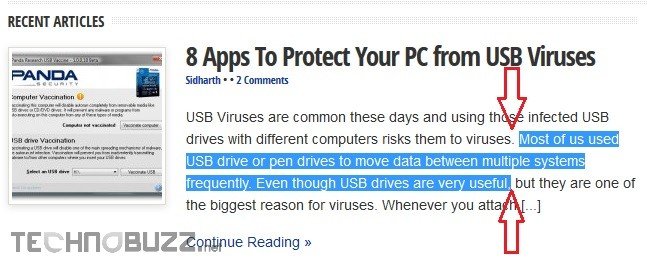
This trick will work on all text editor and browser, do you know that you can select the portions of text using the Shift key and the mouse, yes this possible with the shift key plus mouse click. To do this all you have to click on the first character, then press the shift and click on the last character of the paragraph to highlight the full paragraph. See the above screen shot for example.
2. Scroll wheel as Back and Forward button
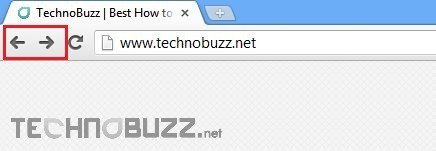
Do you know that you can use your mouse scroll button as a back and forward button in browsers. To do this Hold the down the shift key on your keyboard and scroll mouse wheel up and down to goquickly back and forward between web pages
3. Scroll to zoom in and zoom out
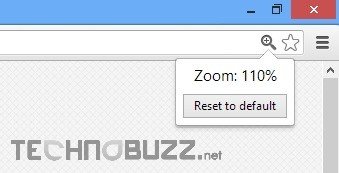
Use can also use your mouse wheel to zoom in and zoom out page. This trick will work on all web browsers, word document and excel spreadsheet. Holding ctrl and scrolling lets you zoom in or out of the page you’re viewing.
4. Mouse Double and triple click
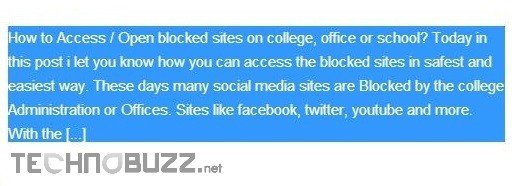
Dow you know that you can select a word with double click and triple click on the that word will select the whole paragraph. To select the whole paragraph click the mouse button three times on any text in the paragraph. This will selects the whole paragraph easily and no need to move cursor to select the paragraph.
5. Select Text Vertically
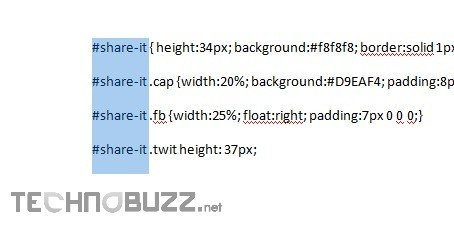
With the help of keyboard key and mouse you can also select Text in Columns or in vertically. To do this all you have to Hold the ALT button on your windows keyboard and select some text and drag your mouse either up and down. This trick will work only on Microsoft Office products like word, excel.
6. Drag With Right Click
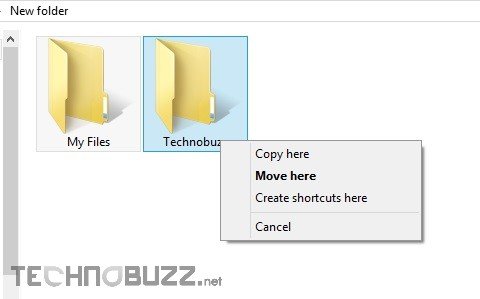
With the help of Mouse right click you can drag and paste and file or folder on the same drive without select the copy and paste option. To do this right click ont the file or folder and drag it somewhere and you can see the option like copy here, move here or create shortcut.
7. Select Multiple Text With Ctrl
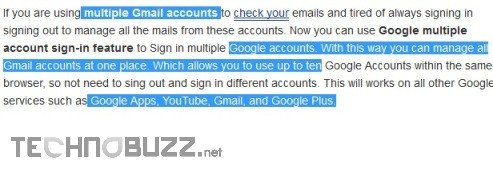
With Ctrl key and mouse you can select multiple text on browse and word document. With the helps of this mouse trick you can select multiple pieces of text on a document. To do this Hold the Crtl button and select multiple text on document or browser and copy it. Same works with the selecting multiple folder on Windows explorer.
8. Use Ctrl + Mouse to Open Link in New Tab
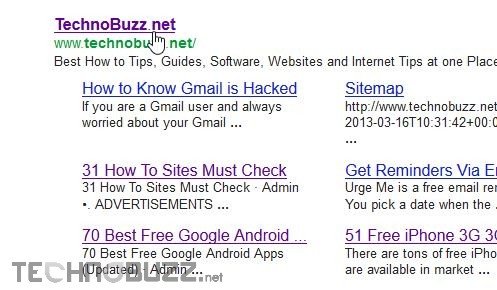
In a browser pressing and holding Ctrl while clicking on any link will open that links in a new tab. No need to right click on the link to open it on new tab, just press the Ctrl key and click on the link to open it in new tab.
Do you know of any other mouse tricks that I missed? Share your tips or secret here in comments. Like us on Facebook. For more tips and trick click here

Great tips and secrets. Thanks for sharing 🙂
tip #8: You can also open link in a new tab using the middle mouse button. Press once(works on most browsers).
Your Ajax float share buttons overlap your content when viewed from my mobile phone… A typical but annoying problem with some Ajax floating bars.
Kim