Want to change your Facebook page vanity URL, yes you can do this now. Recently Facebook made it easy to change your Facebook page URL. But sometime back you can’t change your Facebook page vanity URL once the address was confirmed. Thanks to Facebook to make this possible now.
But remember one thing this change is allowed only once and cannot be changed again. So be very careful to choosing the URL for your Facebook page because you are allowed to change it only once. Below is the guide which will help you to change Facebook page vanity URL.

Read Also: Tips to Avoid Facebook Scams
How to Change Your Facebook Page Vanity URL
1. Go to the Facbook page and click the “Edit Page” link button from the top of your Page.
2. Now from the Drop down menu, select the “Update Info” option.
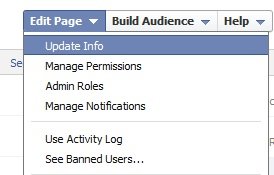
3. Now you are on the Facebook “Basic Information” Page, Click on “Change username” in the Username section.

4. Now here you can change the Vanity URL of your Facebook page. Enter the new username and check for the availability, if the username is available then you can save it as your new vanity URL. Now hit the “Confirm button” to save the new Facebook vanity URL.

Note: Remember you cannot change the username again after hitting the “Confirm” button. And this will only change the URL not the page name, your Facebook page’s actual username is the same.
So if you want to change the Vanity URL of your Facebook page, then follow the above guide and change your vanity URL easily.
