There are so many PDF tools and PDF Converters are available on the web, which allows you to convert webpage to PDF file or convert them into some other format. But in Chrome you don’t need any app or addon to convert web pages as PDF. Google Chrome has in built feature which allows you to convert web page into PDF files easily.
To do all this you have to install the Google Chrome Browser on your PC or MAC, rest of the process is very simple. Below is the Guide which helps you to convert the web page into PDF.

How to Convert Webpage to PDF
Open the Google Chrome Browser on your PC or MAC and go tho the web page that you want to convert as a PDF. Not press Ctrl+P on Windows PC or Cmd+P if you are on a Mac to open the the Print dialog on Chrome Browser.
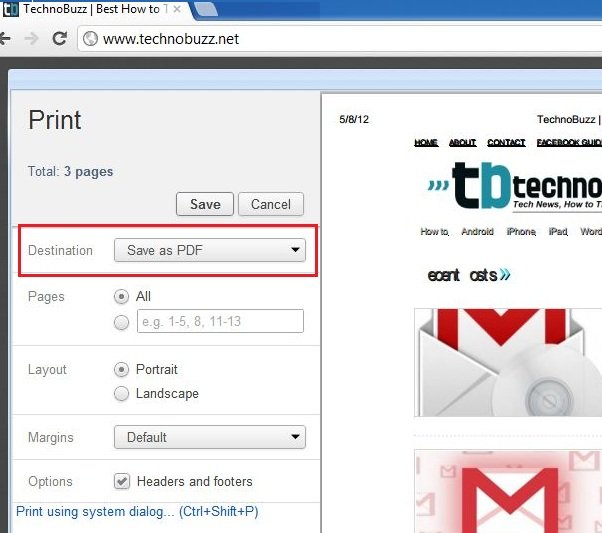
Now Change the destination to “Save As PDF” and hit the save button and the current web page will instantly download as a PDF document. So no need to install any app on your PC or any Extension/addon on your browser to convert web pages into PDF. All you have to use Google Chrome to do this easily and in simple way.
So next time you can save your favorite website or any web page as a PDF file on you desktop by using the Google chrome, no need to search any app to do this.
One more Tip, you can also convert any text file, image or document into PDF with Google Chrome browser. Yes you can do this easily, open the browser on yout desktop and drag the file (image, text file, word document) into Chrome browser and start the same process that we mention above.
