Xiaomi Redmi 3S is latest Android Smartphone and launched in India in June 2016. Most of the Xaiomi fans already bought the phone. The phone comes with some decent specs like 13-megapixel primary camera, 4100mAh non-removable battery, runs Android 6.0.1 and come with 4G VoLTE support. So here in this tutorial, we’ll show you how to flash the latest version of MIUI 8 on Redmi 3s. You can use this guide also to Unbrick Redmi 3S Phone.
Suppose your phone is stuck on bootloader on the OS is uninstalled and the phone is Bricked. With these steps, you can access quickly Unbrick Redmi 3S Phone and Flash the MIUI 8 on Redmi 3S. This guide will work on both locked and unlocked bootloader Redmi 3S phones. The process is pretty simple and all you need a Windows PC and some files to get started.
The below mention steps will work only on Redmi 3S and don’t apply this method on any other Xaiomi phones. Warning: Technobuzz.net is not responsible for any damage that might happen to your phone during this process. Before flashing it is advised to take the backup of data and make sure that your phone battery is charged enough and above 60%.

Files You need to Flash MIUI 8 or Unbrick Redmi 3S Phone
- Mi Flash Tool – Beta to flash the latest version of MIUI on the Phone. Install the Application on Windows PC
- ADB and Fastboot files to start the fastboot commands on your PC.
- MIUI 8 Fastboot ROM to Flash on the phone. Unzip the folder on your desktop. (Redmi 3S/Prime Latest Global Stable Version Fastboot File Download)
Flash MIUI 8 on Redmi 3s
As we mention, this guide will work on both locked and unlock bootloader phones. Read all the steps very carefully and proceed to Flash MIUI 8 or Unbrick the phone.
1. First Disable Driver Signature on your Windows PC. To do this Press Windows button + I on the keyboard to see the Settings page. From here you select Update & Security >> Recovery >>Advanced startup >> Restart now. Now your PC will Restart. Next, go to Troubleshoot >>Advanced Options >> Startup Settings >> Restart. Once your computer restarts, now choose Disable driver signature enforcement which is option number 7.
2. Now boot your phone into Download Mode. To do this, first switch off your phone and now press Volume Up and Power button.
3. Now you will see the recovery screen on your phone. From here tap on the download mode.
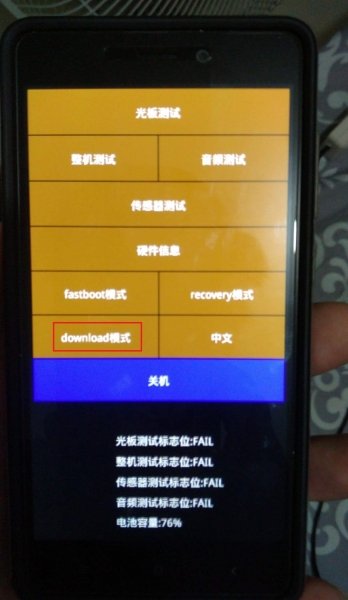
4. Connect your phone to the PC with USB cable. Open Device Manager and Phone will be detected as QHUSB_BULK under the Com Ports section.
5. Right Click and choose Update Drivers. And Choose Browse My Computer for Driver Software.
Choose the Path of Xiaomi Folder. Most of the users will find it like this.
Note: If Folder doesn’t exist, Install MI Flash to first from the above mention links.
Win 64 bit C: \ Program Files (x86) \ Xiaomi \ MiPhone \ Qualcomm \ Driver
Win 32 bit C: \ Program Files \ Xiaomi \ MiPhone \ Qualcomm \ Driver
6. Choose Install this Driver Software anyway. And wait for to complete the installation.
7. Now you the driver are installed Successfully, and you can see added in Ports as Qualcomm HS-USB.
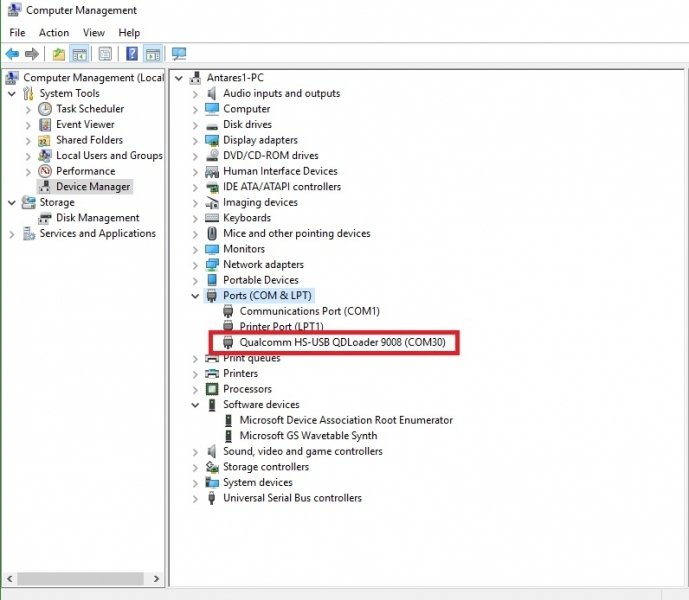
Now we are ready to Flash MIUI 8
8. Now run MiFlash application on your Windows PC. Click on Browse and Select ROM folder from Desktop (From the location where MIUI 8 Fastboot ROM is saved)
9. Now from the application, click on the Refresh Button to see the phone on the Mi Flash tool. After pressing refresh button, you will see connected device (COM 3 or COM 4)
10. Choose Flash_all option and Click on Flash and it will start a process.

11. Now the flashing process begins on your phone, and the process will take some tine, near about 5 to 10 minutes.
12. Once flashing process completes. You will see the message “The operation completed successfully.”
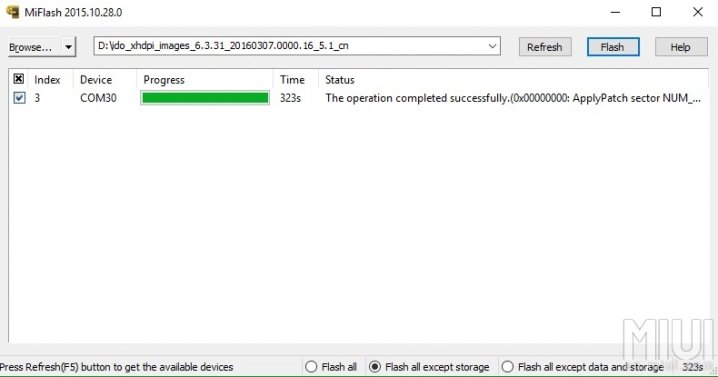
13. Now Remove the cable and keep Power Button pressed until it Vibrates and shows Mi LOGO. The device will start, wait until completion, it can take up to 10 minutes.
Now the MIUI 8 is flashed on your Redmi 3s and you fixed the Unbricked Redmi 3S. Enjoy !
Via- MIUI

hi sir Sidharth
I marco and can you help me solve a problem with my unit who die totally or hard brick .. who can not get recovery or fastboot menu . when i’m charging is only red blinking for 20 second and dead again but I try on the laptop still on me … can u help me ? my device is Xiaomi redmi 3 .
Thank you very much
hi sir Sidharth
I marco and can you help me solve a problem with my unit who die totally or hard brick .. who can not get recovery or fastboot menu . when i’m charging is only red blinking for 20 second and dead again but I try on the laptop still on me … can u help me ? my device is Xiaomi redmi 3 .
sorry for my bad english i’m using a google translate
Thank you very much
hi sir Sidharth I marco and can you help me solve a problem with my unit who die totally or hard brick .. who can not get recovery or fastboot menu . when i’m charging is only red blinking for 20 second and dead again but I try on the laptop still on me … can u help me ? my device is Xiaomi redmi 3 . sorry for my bad english i’m using a google translate Thank you very much
Are you sure that your phone is not booting on Fastboot mode
What I can suggest you is to do is tho charge the phone for few minutes, after that is done press & hold vol up+vol down+power and plug the usb cable for few minutes.
after gonig downloadmode my redmi 3s prime phone is restarting pls help sir…………………….
My phone is detected QHUSB_BULK under the Com Ports section. what should I do help me?
My phone is not detected QHUSB_BULK under the Com Ports section. what should I do help me?
Hi once I click on download my phone restarts back to os