Is your Redmi 1s is dead or bricked and don’t know how to flash the Stock ROM on your bricked Xiaomi Redmi 1s. From last few days most of the users are asking us the same question. Today here we are providing a full working guide to Flash the stock ROm on the redmi 1s. This guide will work only if your device has the enough battery and booting in fastboot mode. The guide is little bit lengthy but not so difficult. All you need to install the ADB drivers on your PC and need a Fastboot ROM for your phone. Read all the instruction very carefully and follow all the steps one by one your phone.

1st Setup ADB Fastboot drivers on your PC
Step 1. Download and install fastboot driver from here.
Step 2. After installing fastboot, we have to set a Path for it. This step is required once only. Right click on My Computer,select Properties,go to Advanced System Settings,select Environment Variables. See the screenshot below:-

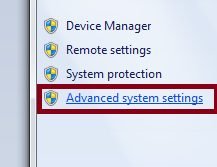


In the Environment Variables, find an entry in Variables called “Path”. Select Edit.
Paste the path.
For 32 bit windows : C:\Program Files\Minimal ADB and Fastboot
For 64 bit windows : C:\Program Files (x86)\Minimal ADB and Fastboot Make sure you have added a semicolon ( ; ) before this path.

Hit Ok, Ok until you are out and you are all set.
2nd Flash Fastboot Rom on Redmi 1s
Now the Adb drivers setup is done. Next step is to flash the rom on the phone.
Step 1. Download latest rom from this link (China ROM, contains English lang). Link for India ROM .
Step 2. Once the ROM file downloaded extract it on your desktop.
Step 3. Now on mobile long press power button + volume down button simultaneously to enter into fastboot mode.

Step 4. Once the device in fastboot mode, Go to the folder where you extracted the Redmi 1S ROM. The folder will look something like this:
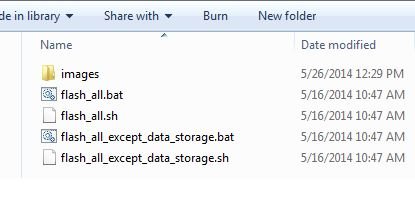
Functions of different .bat files:
a. flash_all.bat (This file should be used in Windows operating system. It will flash all the files, and wipe all userdata and all files in internal storage)
b. flash_all_except_data_storage.bat (This file should be used in Windows operating system. It will flash the updated files, and will not wipe user data and files in internal storage)
c. flash_all_except_storage.bat (This file should be used in Windows operating system. It will flash the updated files, wipe user data, but will not delete files in internal storage?
Step 5. From here double click on Flash_all_except_data_storage.bat.
Step 6. Now you will see a Command Prompt window working on your phone, let it finish. It will take a minute to finish. Your phone will reboot by itself and take about 5-8 min to start New Set Up, just like factory Start Up.
All done.

Followed your steps exactly. Everything came in command prompt as okay and cmd closed and my phone rebooted. Apps were installed till 100%. Waited for more than 10 min, but phone remained in bootscreen showing MI screen.
@Lakshminarayanan K Wait for some time or restart again. If not works try this method
http://technobuzz.net/xiaomi-mi3-stuck-android-boot-loop-restarting-tips-fix/
Do we need device drivers for this process? I’m running win7 32-bit and there’s no redmi 1s drivers for 32-bit os. I get this error in cmd – missmatch image and device
What should i do now? My phone’s been dead since days.
Sir Indian version ROM from the link is an IMG not zip what to do
doesnt work. my phone is stuck on fastboot screen. and in normal boot its stuck on the logo screen