Gmail is one of the best email web service with lots of feature and addons. Do you know that you can use your professional email address on gmail to send and receive mails. Why to use your professional email address on Gmail? Gmail is one of the great email service and has the best SPAM filters in the world, which helps you to get rid of spam emails. Ans most importantly email account on shared host servers are hard to manage, not so many features on the host as compare to Gmail. Today in this post we let you know how you can add your Professional email address or any other email address on your Gmail address and use them same as the Gmail email id.
No need to use install any addon or any third party tools to use this service, it is a default service in gmail. And one of the best thing is that you can add as much as email id on your Gmail account without paying a penny. This tutorial is divided in three categories one How to setup your professional email with Gmail, Second how to use your professional email id to send email from Gmail and third how to use your professional email id to receive emails on Gmail inbox.
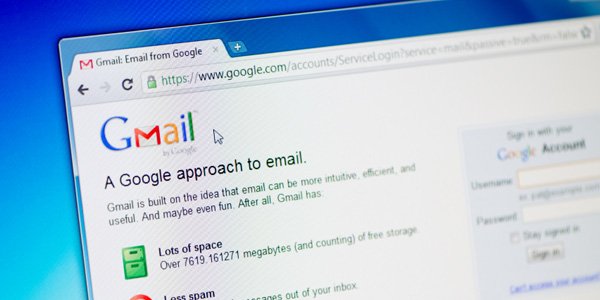
1. How to setup your professional email with Gmail
As we mention to use you don’t need any third party tool. All you have to setup your email in Gmail settings.Login to your Gmail id and go to Settings > Accounts and Import tab. Here you can see the option “Add another email address you own”. You have to use this feature to add your professional email id or any other email id on your Gmail account.
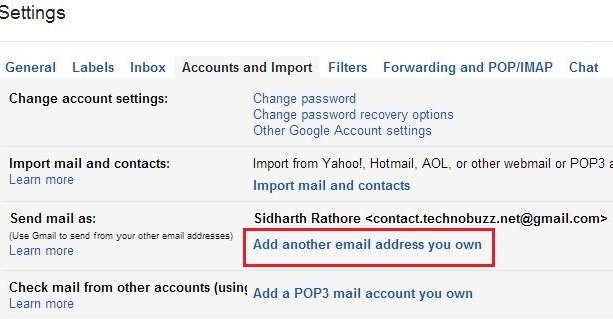
Click on that link and now a new popup window will open in your screen. Enter your name and alternate email address.Now choose “Use Gmail’s servers to send your mail”Click Next Step >> and then click Send Verification.
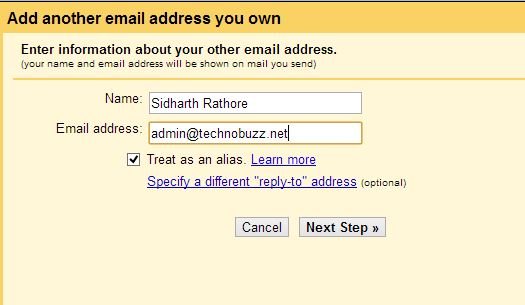
Now go to your alternate email address inbox, here you can find the verification code. Copy that code and paste in the verification box to setup your email address on your gmail account and hit the verify button to finish the setup process.
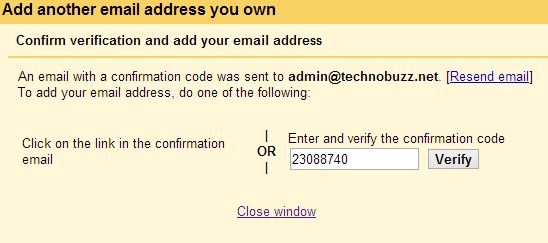
That’s it now your professional email is setup with the gmail account, you can your email id on the Gmail settings page.
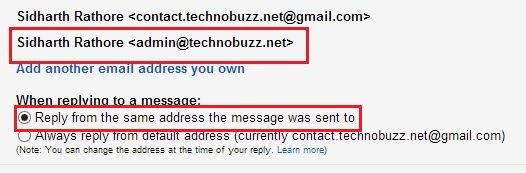
2. How to use your Professional Email id to Send Email From Gmail
Now you email ID is added on your Gmail inbox. To send email from your Professional email id, Go to the Gmail Compose message option and pick your email address from the drop-down menu in the ‘From:’ field. That’s it now you can send email from Gmail inbox by using your professional email address.
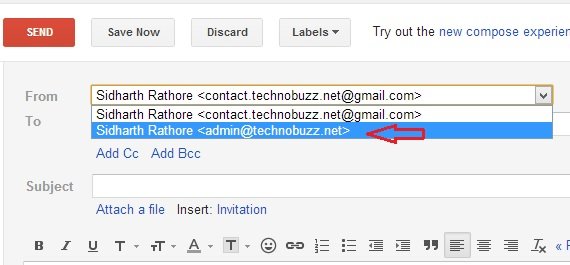
3. How to use your Professional email id to receive emails on Gmail Inbox
So easy to do that, go to your professional email inbox. Here you can see the forward option on your settings page, add the gmail email address to forward all your email to your Gmail inbox. After this you will receive all your email on your Gmail inbox and from here you can read, forward and reply all those emails.
Video Demo:-
Personally, I love this feature. We added lots of our professional email on our gmail inbox and one of the best way to manage all your email at one place. Looking for more Gmail tips, click here!
