Here is our complete guide to take the backup of Gmail account with Thunderbird desktop email client. There are so many other ways which you will use on your desktop to back up your Gmail Email. In our Previous articles we mentioned about Backup Gmail Account 3 Best Ways To Do It and Backup Your Gmail, Twitter & Facebook Account With Backupify. In this guide we will show you how the Windows, Mac OS X, Linux users will take the backup of Gmail inbox with the help of Mozilla Thunderbird desktop email client. Thunderbird allows users to download messages directly from Gmail’s servers onto your computer, after that you can read and reply your Gmail messages in Offline mode. The guide is pretty simple, all you have to install the Thunderbird email client on your desktop and Enable IMAP on your Gmail Account.
Thunderbird is a free desktop client available for all Windows, Mac OS X, Linux users. Let’s take a look how the Thunderbird works and whats steps you have to follow to back up your Gmail account.

Backup Gmail up using Thunderbird
First login to your Gmail account with your username and password and go the setting page of your Gmail account and Click the Forwarding and POP/IMAP tab located in the top navigation bar of your setting page (Or Click this link). Now select the bubble directly left of Enable IMAP within the IMAP Access section.
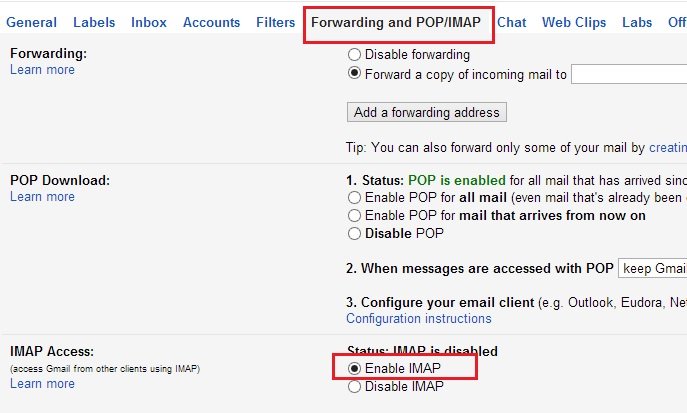
Download the Thunderbird email client here and install it on your desktop. Once the installation process is finished on your desktop, launch the application and select the Email option within the Accounts.

From the next page click the gray Skip this and use my existing email button in the bottom-left corner to set up your Gmail account. See the screen shot below:-

After that Enter Your name, Gmail address and your Login Password and hit the continue button to setup the Gmail account.

Once the setup process is completed, you will see all the Gmail email on your Thunderbird email client. From here you can read all your emails, reply them and also delete them.

Video Demo – Backup Account in Thunderbird
That’s it! Now you can easily backup your Gmail emails on your desktop and read them anytime without the internet access. For more Gmail Tips and Guide, Check out our Gmail section here.
