Your PC performance is depend on the space of your hard drive, if your Windows hard drive don’t have enough space or filled with lots of junk files, then you will face some speed issues with your PC. The best and easy way to improve the performance of your Windows PC is clean junk files from your Windows Hard Drive and you can do this easily in a simple and easy steps. There are thousand of junk files are located on you Windows system such as temporary files, old program setup files, cached thumbnails, and other. These files take so much space on your hard drive, it is always recommended to cleanup these junk files time to time from your Windows and get some extra space for your hard drive.
You can remove all these junk files without downloading the software on your PC, windows has the inbuilt tool which provides you the full details about the junk files and help you to remove them in easy way. Here we are talking about the Disk Cleanup windows utility, the utility helps you to find all the temporary and old setup files from your Hard Drive. With this tool you can scan all the hard drive partition on your Windows machine and with in a few minutes it will give you all the details like how much temporary files are on your hard drive, setup log files, cached thumbnails and more.

There are some other third party tools which works like the same such as JFremover, Cleanup Assistant and CCleaner. All those application has some other extra features too, but to clean junk files on your hard drive we recommend the use of Disk Cleanup windows utility, it is light weight and easy to use.
How to Clean Junk Files in Simple and Easy way
Go to your Windows Control panel > Administrative Tools and Disk Clean up or you can type “Disk Clean up” on Windows start menu search bar. Click on it and within a second the Disk Clean up tool will open on your Windows Desktop screen. Here you can see the summary of all the files with total of disk space they’re using. The best thing of the tool is windows has already checked the all unwanted files for you such as Downloaded Program Files, Recycle bin, Temporary files, Setup log files, cache thumbnails of images, videos other documents on your hard drive.
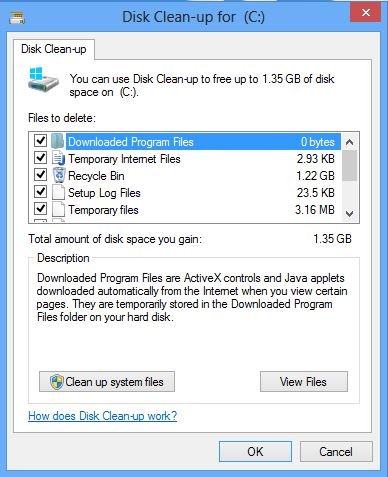
Just click the “OK” button to begin the cleanup. Within a few seconds all the junk files will removed from your hard drive, you can run the same process on all your Hard drive partition to clean junk files from the hard drive. But Keep in mind, read the file descriptions carefully before deleting the files from the disk clean up tool.
You can also try our another guides to improve the performance of your Windows PC check these article 7 Ways to Speed Up Your Computer, 6 Ways to Speed up your PC Performance and 6 Tools for Windows Maintenance. Looking for more Windows Tips, Click here.
