5. Change Windows 8 Lock Screen

Use LockPic to quickly and easily change your Windows 8 Lock Screen image. LockPic is the only app with access to 1000’s of amazing images from WallpaperFusion. It’s completely free and super-easy to use. Read More Change Windows 8 Lock Screen With LockPic App
6. Hide Disk Drives in Windows 8 Computer
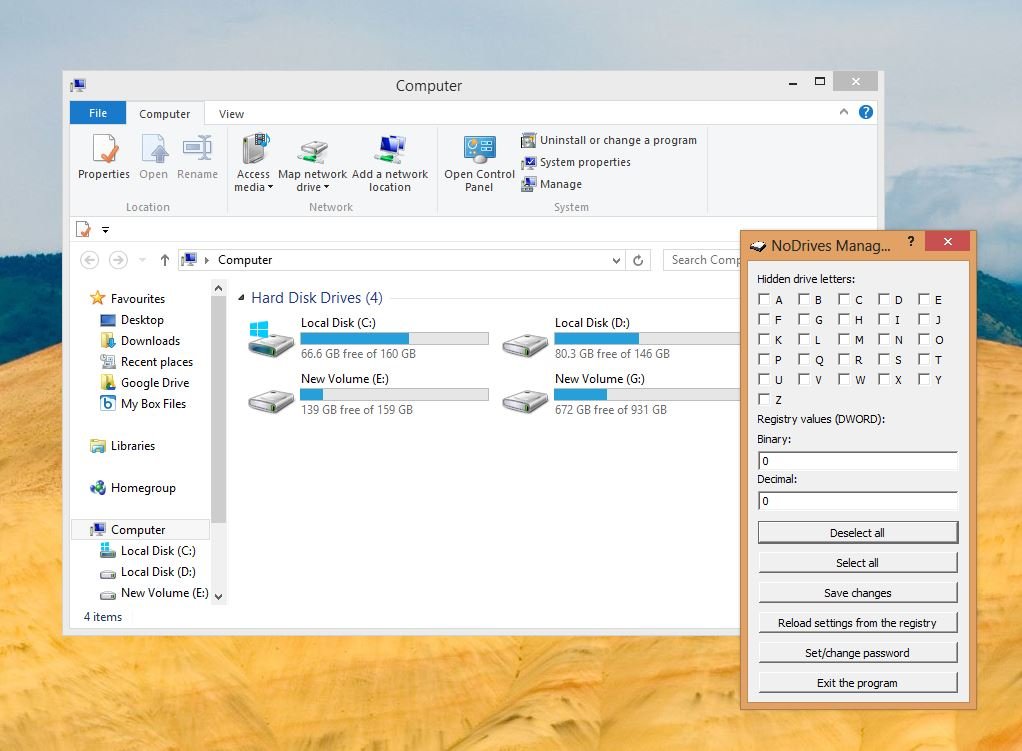
With this trick you can hide the Windows 8 Drives from your My Computer screen. In this way you can hide all your personal data and file from your family and friends. This can also be used for hiding the CD or DVD drives attached to your computer. Read here How to Hide Disk Drives in Windows 8 Computer
7. Add Pattern lock on Windows 8 Lock screen
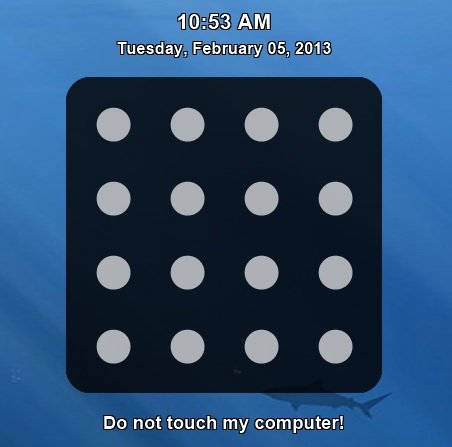
Pattern lock is one of the most popular feature in smartphones, now you can use the same on your Windows Lock screen, Instead of using password to unlock your Windows, you can setup pattern lock to unlock PC. Read the complete guide here How to Lock Windows PC with a Pattern Lock
8. Add Bing WallPapers On Your Windows 8 Lock Screen
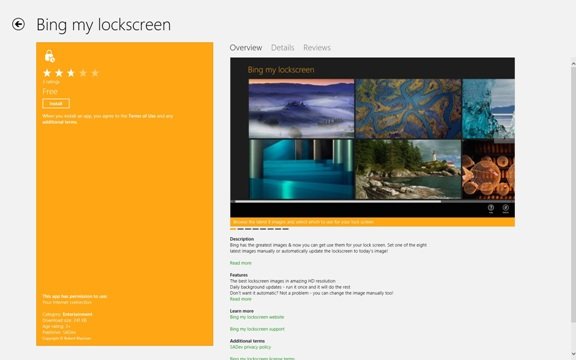
Bing my lockscreen is a free app available for Windows 8, you can install the app from your Windows 8 store. You can use this app to change the background image of Windows 8 Locksreen with one of the Bing’s background images. Download Bing my lockscreen
Click here for more Windows 8 tips

Nice post on How to customize Windows 8. Since, I don’t want to much customization with my windows. But it is good to customize it via the way you have shared above. Thanks,