Are you a Xiaomi phone user and recently updated your phone to the Latest version of MIUI 9. And if you don’t like the new MIUI 9 on your phone and want to Downgrade MIUI 9 to MIUI 8. Then you are at the right place, here in this tutorial you can learn that how to easily go back to the MIUI 8 form MIUI 9 or you can say how to revert back to MIUI 8 from MIUI 9 Android 7 nougat. MIUI 9 is officially available for most of the Xiaomi phones and comes with lots of the new features and improvements. But many users don’t like the new MIUI 9 build and want to downgrade their MIUI 9 phone to MIUI stable build.
This guide will work on any Xiaomi phone whether its bootloader is locked or unlocked or the Rooted phone with custom TWRP recovery. So today we talk about downgrade procedure of MIUI 9 to MIUI 8. Below are three methods which you can use on your phone and downgrade MIUI 9 to MIUI 8. So let’s get started and see how it works.

Guide to Downgrade MIUI 9 to MIUI 8
This guide will work on every Xiaomi mobile no matter which is Redmi 1s, Redmi 2, Redmi 2 Prime, Redmi 3, Redmi 3s/Prime, Redmi 4, Redmi 4a, Redmi Note 4G, Mi 3, Mi 4, Mi 4i, Mi 5, Mi 6, Mi Max, Max 2 etc.
Read all the steps very carefully and follow all the steps one by one on your phone. Do take the full backup of your Xiaomi phone and save it in some safe place.
Revert Back to MIUI 8 from MIUI 9 on Locked Bootloader
1. Download MIUI 8 Recovery ROM file for your phone from here.
2. Now save the MIUI 8 recovery zip file on your phone’s internal memory and remember the location of the file.
3. Now on your phone open the Updater app and Tap on the three dots from above and select the option Choose Update Package.
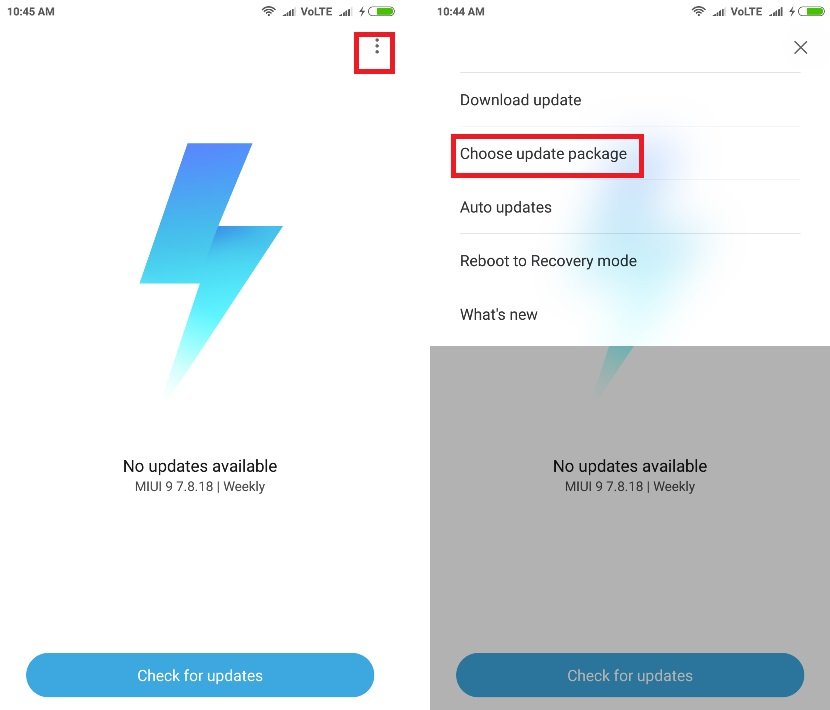
4. Now from here choose the MIUI 8 zip file and select OK to start the flashing process.
5. Now your phone will reboot and the installation process will start.
6. Once the MIUI 8 is successfully installed on your phone, your phone boot automatically.
Now you successfully Downgrade MIUI 9 to MIUI 8. If you are getting some error like couldn’t verify package error and then check out the other guide from below.
Downgrade MIUI 9 to MIUI 8 on Rooted Phone with TWRP Recovery
1. Download MIUI 8 Recovery ROM file for your phone from here.
2. Now save the MIUI 8 recovery zip file on your phone’s internal memory and remember the location of the file.
3. Now boot your phone into TWRP recovery mode. To do this first switch off your phone and Hold Volume UP + Power button.
4. Once you are in the TWRP recovery. Go to the Wipe > Advanced wipe and Select Dalvik, Cache, System, and Data. And Swipe to Wipe.
5. Now go back to the home of TWRP and Tap on the Install Option and select the MIUI 8 zip file and flash it.
6. Once the MIUI 8 zip file is flashed. Reboot Phone.
Now your phone is running on the MIUI 8 Stable version.
Downgrade MIUI 9 to MIUI 8 With Fastboot Method
Download the MIUI 8 Fastboot ROM here for your phone. And save it on your desktop.
Now you need an MI flash tool to flash this MIUI 8 fastboot ROM on your Xiaomi phone. Yes for this method you need a Windows PC and ADB drivers. This one is one of the safest methods to flash MIUI ROM on any Xiaomi phones.
Here is the detailed guide how to Flash Fastboot ROM on Xiaomi phone.
Read the guide and go back to MIUI 8 form MIUI 9.
Or you can check out the video below and flash the MIUI 8 Fastboot ROM on MIUI 9 Xiaomi phone.
After following above steps you can easily downgrade your MIUI version MIUI 9 to MIUI 8. If you are facing some problem or error with the above mention guide. Then leave the comments below and we will help you to fix it up.

I am try to flash mini 9 to miui8 in fast boot mode but success is nothing flasher show flash is done with in a sec and phone is restart and again miui9 is open please give me another solution my email id is balajicomputerzone@gmail.com???
The method for Locked Bootloader works on Mi Max 2 global version. Thanks.
Bhai ye miui 9 stable to miui 8 stable kaise downgrade karna hai plz batao
Hi thanks for the detailed guide. Would like to ask, I tried using your first method to downgrade, and it succeeded but then my apps started to act weird. Is it because I didn’t erase Dalvik cache?
I am still unable to downgrade miui 9 to 8
How do I delete this Rom cause I don’t need it
Can miui 8 be rooted with kingroot easily…i mean 8.5.4 of xiaomi redmi pro
Is the first method sure is safe? My redmi 4x is not rooted and i have no idea regarding the boot loader. Please response