Media Player classic is one of the most popular medial player with lots of feature and can play any type of media files on your PC. But one feature we like most on the Media Player Classic is Subtitles. With this awesome feature you can search and download subtitles automatically for your movie and use them very easily on the player. Now no need to Search your Movie subtitles on the web browss3er and then download in on your desktop to play with the video files. You can do all these on the Media player classic. This one is the in built feature of the Media classic player, from here you can download subtitles in any language for the movie your are watching on the player.
To use this feature on the Media Player classic you don’t have to download any addon or extension on your PC, all you need a media player classic, you can download the latest version of the media player classic from here. After that follow the below mention guide to download subtitle automatically for movies on Media player classic.
Open the Media Player Classic with the move for which you looking for the subtitles. On the main screen of the players you can see the menu option on the tops of media player classic. From here click on “View” and hit on “Options” buttons to follow the next steps.

Now in Options screen go to Subtitles feature form the left sidebar and click on the “Misc” button. Now on the main screen of the app you can see a feature “Online Database” here you hvae to enter the link of the subtitle database which you want to use on the media player to search and download the subtitles. Use “www.opensubtitles.org/isdb” and hit the apply button.
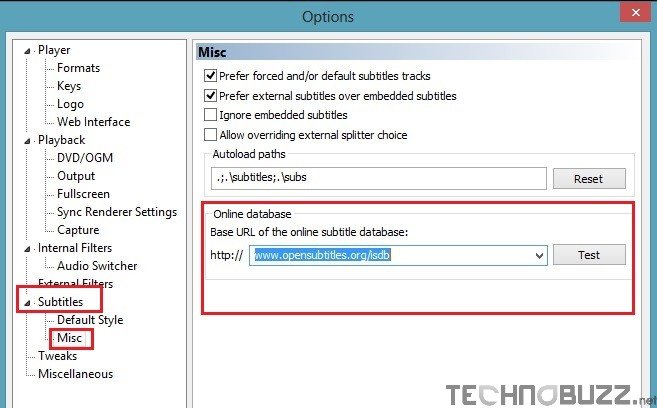
Now the subtitle database is saved on your media player classic, now time to download the subtitles from he media player classic. Under the File menu, you can see a “Subtitle Database” option, from here click on the Download Button.
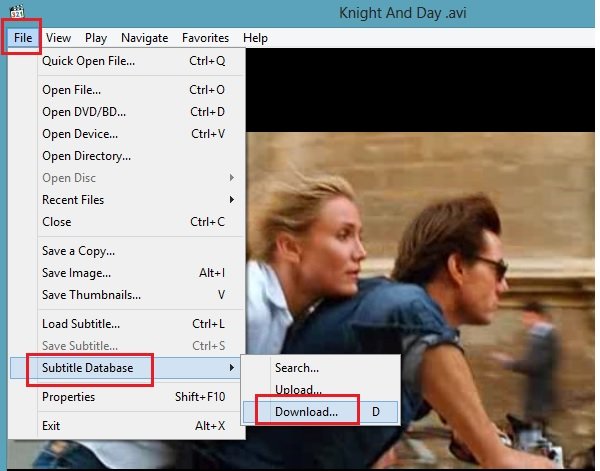
On the next page of the screen you can see the list of the movie subtitles with language and format. From here you have to select the language of the subtitle and hit the “Download and Open” button from the media player classic screen.

That’s it, now you can see the subtitles of the movie on the media player screen. See the screenshot below:-

Now you can watch video without searching movie subtitles on the internet. all you have to load use the Subtitle feature of the media player classic and you can enjoy your movie with the subtitles.

This didn’t work for me. All of it looked right until I got to the Download and all that showed was the Search and a ghosted out Download. I clicked on the Search and it took me to a blank web page.
Thanks
@Western Slope. First run the movie on midea player thn follow the above mention steps.
Thanks for coming back Sidharth, but I have no movie.
Thanks again
@Western Slope No Problem, try it next time 🙂
Opensubtitles.org is down, now what?