Google Chrome is one of the popular browser today, which has lots of features like addons, privacy and all. In Google chrome browser there is an option which help you to save your User ID passwords, so you can easily access those websites. If you save the password on Google chrome, then browser will automatically type the password and username in the field when you open the site.
Its good but it’s not recommended to save the password in shared computers. So today here we will discuss how to manage & delete Google Chrome Saved Passwords.
Step 1. Open Google Chrome and Click on the “Wrench Icon” located on the top Right side of Google Chrome and choose “Options”.
![]()
Step 2. Now Got to the “Personal Stuff” area listed on the left and then click the button to “Manage saved passwords”.
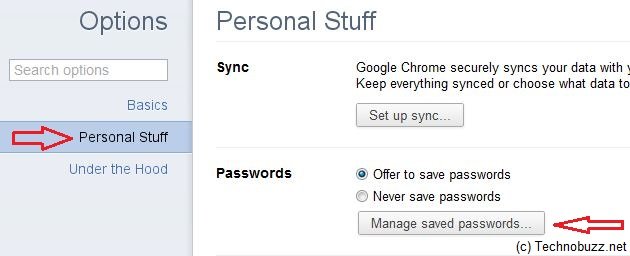
Step 3. Now you will see the list of all saved usernames and passwords.

Step 4. From here you can Delete the saved password or you can also change them from here, to do this click “Show” button to change password button or click the “Cross” button to remove the password.
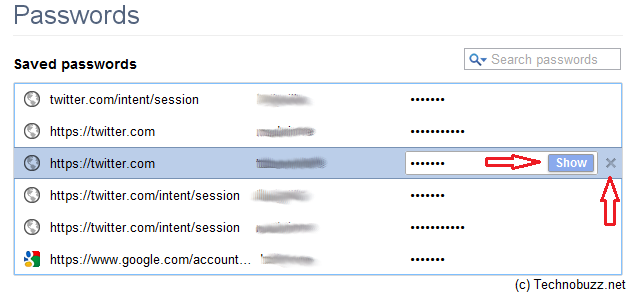
Thats it!
